How I Use Designaknit To Translate Modern Hand Knit Patterns To Machine Knit

DAK is great… when you know how to use it.
My first project in Designaknit was to enter a sweater similar to the Adrienne Vittadini sweater from the Winter 2003/04 issue of Vogue International Knitting. It was project #9.

I used the schematic in the back of the magazine as a guide and entered the numbers into DAK’s Original Pattern Drafting module. The biggest challenge for me was getting the armhole shapes to be close in length so the sleep cap would fit the front and back openings.
The closest I could get was 9.5 inches on the body pieces and 9.7 inches on the sleeve. According to my class notes, as long as I’m within an inch, the knitted fabric will be very forgiving.
Tricia stressed in her class that when doing a V-neck, don’t start the V at the shoulders. Have some straight drop first so the neckline won’t ride up your neck and be uncomfortable.
I also shortened the depth of the v-neck.
Now I need to stop dragging my feet and actually get a DAK Brother cable to knit the design.
Info
I love learning new things with my computers. Today I did my first screen capture in Windows so you could actually see the sweater pieces. Please keep in mind I am computer literate, especially on a Mac and a strong, independent woman.
Here is how I did it.
- Call out for my husband.
- Attempt to make him stop what he is doing.
- Complain loudly that I hate Windows and how can I do a screen capture.
- Power up the computer.
- Start Designaknit.
- Open my completed shape file in Original Pattern Drafting.
- Call for husband again because he obviously doesn’t know how important this is to me and it is Sunday night and I need to have this done before he goes to bed so I’ll have a blog entry tomorrow. I don’t care if football is on.
- Husband appears.
- Maximize Designaknit window by clicking on the maximize button (center button in upper right corner).
- Click on the option in Designaknit to display all pattern pieces on the screen at once.
- Push Prnt Scrn button (this is short for Print Screen) on the keyboard – this copies the entire screen image to the clipboard.
- Open your favorite Paint program. I used Paint Shop Pro 7.
- Do an Edit, Paste, As new image.
- View, Normal Viewing, (1:1).
- File, Save As, then pick your desired file format. I picked .jpg.
Your picture is now ready to upload to your blog software – Yea! I get to go back to the Mac with my newly saved jpg images. I only wish I knew how to turn off the blue vertical line running down the right side of my sleeve. It messed up my screen capture.
Related Posts
October 9, 2006





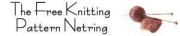


2 comments
hi, i have just got the designaknit 7 version of the software, and i have the paint shop pro 9 software and the plug in for the designaknit programme, the problem i have is trying to save my shp files as .PAT files..when i click save as, all that comes up for options is the SHP file save, can you help please?
I love your comment! You know exactly how I feel. Except that my cries go out in an extension to two whizzy sons who have to bear my lamenting over the fact that I have to soil my precious Mac with Windows. So far no success in installing DK8 pro. Wine Bottler did not do the trick. The reason for my blockage is that I don’t want to spend 200€ for Windows7 just to run DK8. Isn’t there a simpler version sufficient for DK8? I would look wether I find an old PC somewhere which will do the trick for me. Do you think a Windows XP, around 20€, will be working?